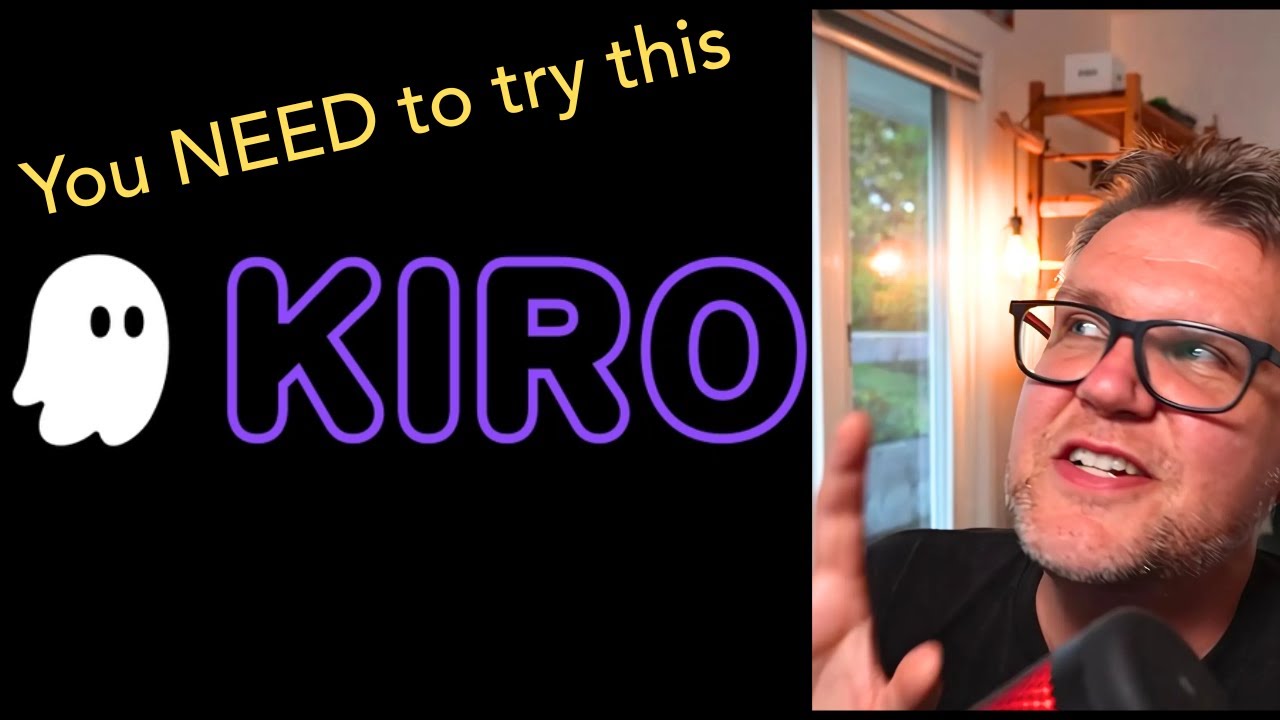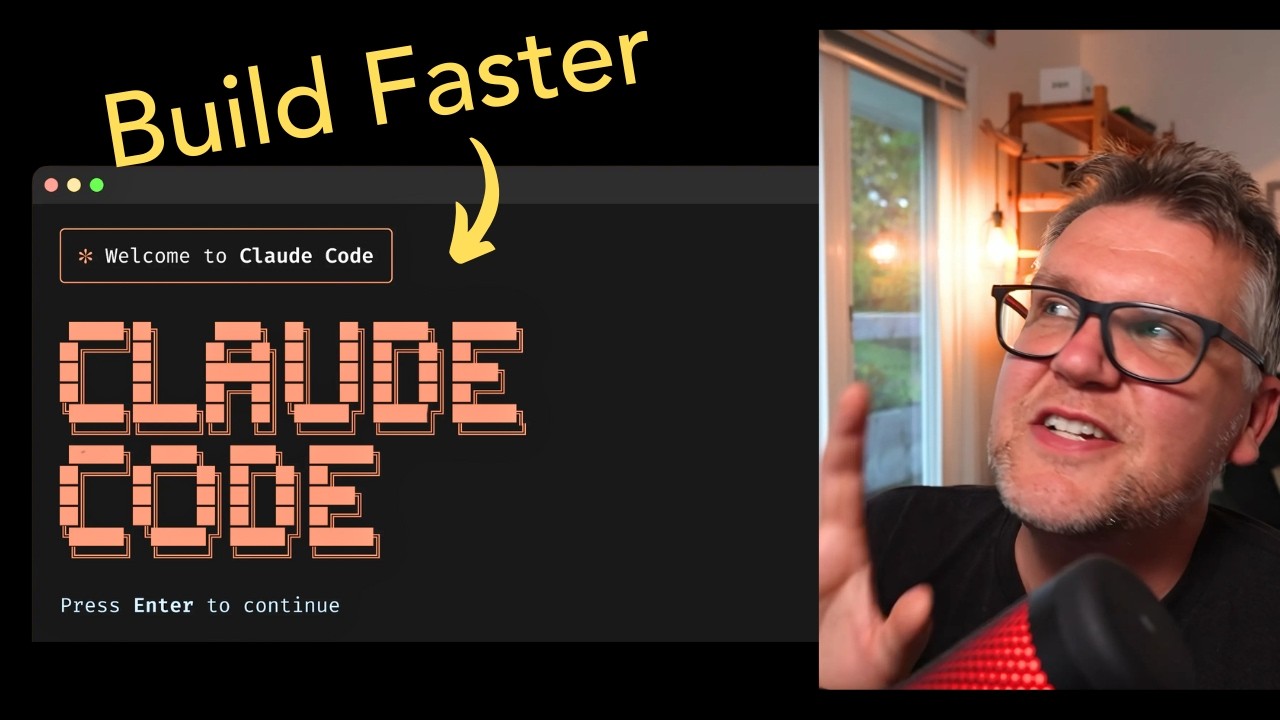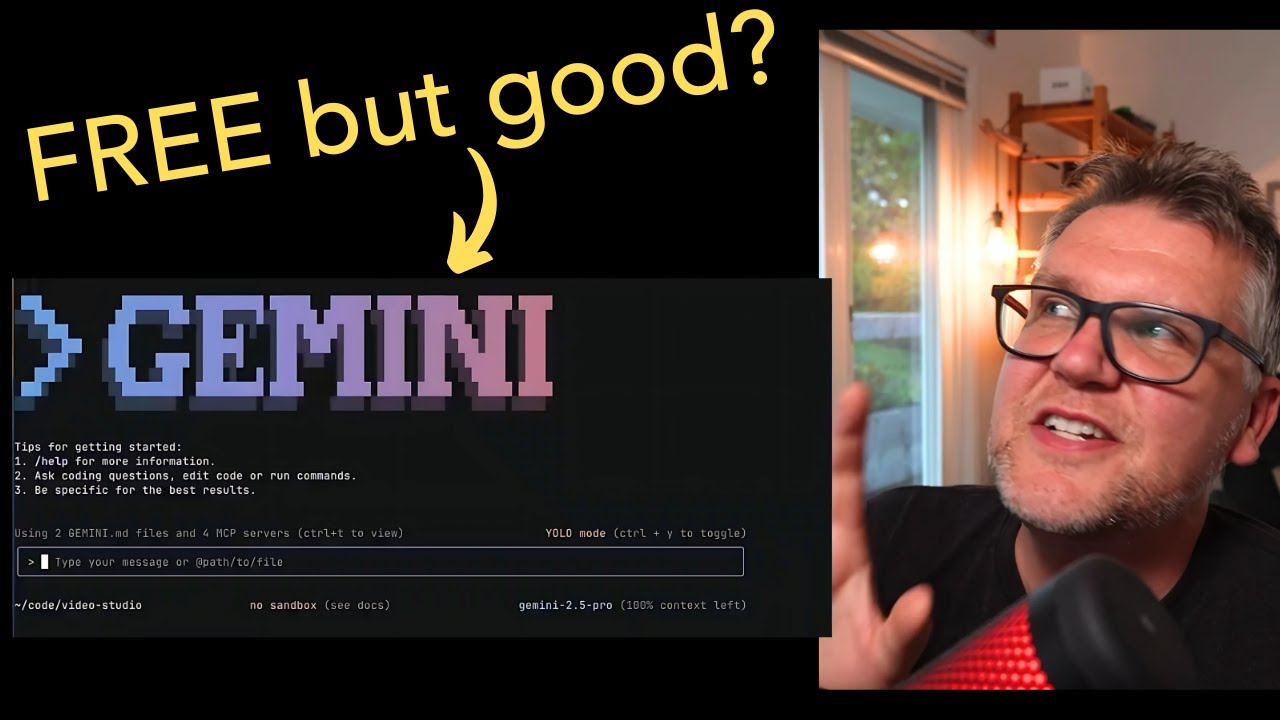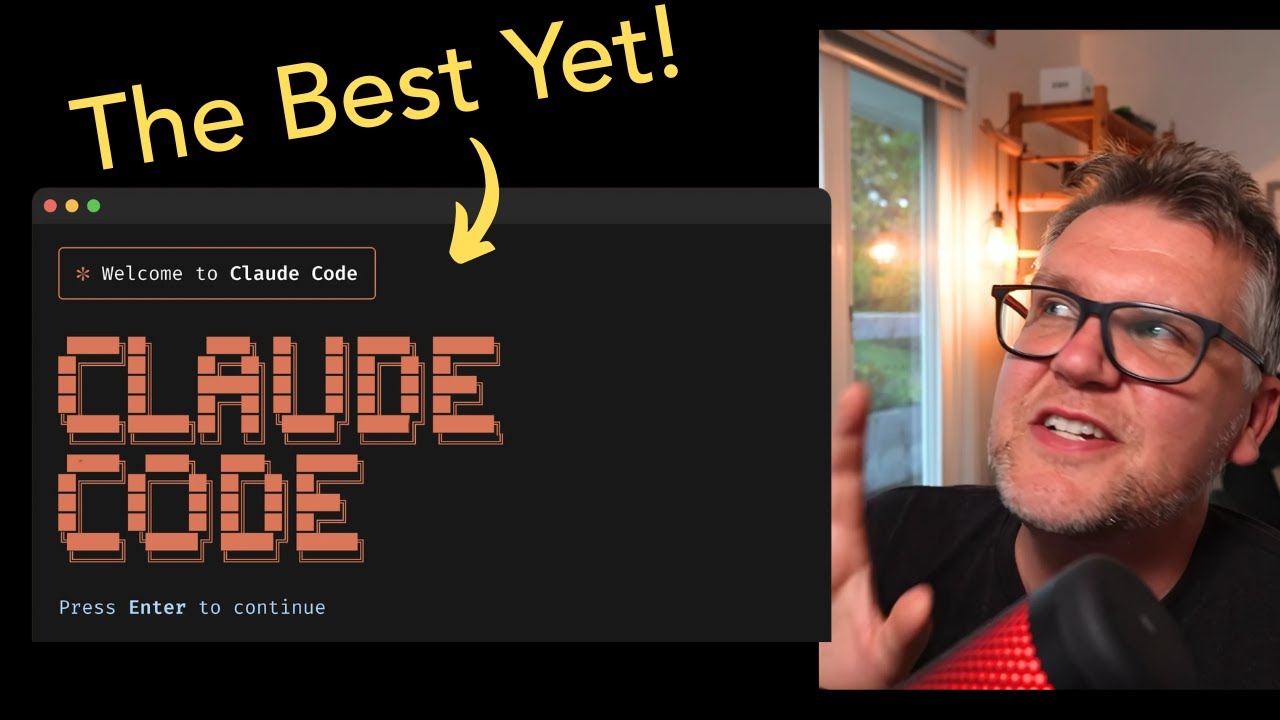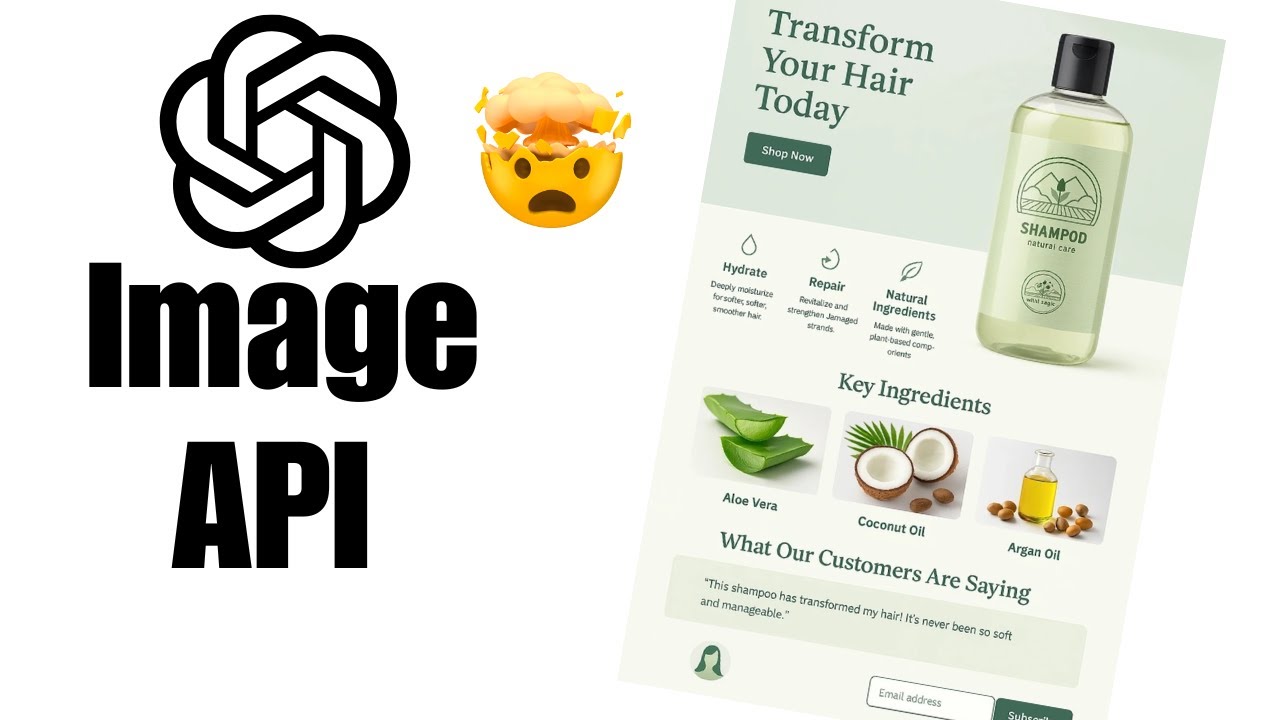Introducing Kira: Amazon’s New AI Code Editor with a Competitive Edge
Amazon has recently launched an exciting new AI-powered code editor named Kira, now available in public preview and free to use. Designed as a fork of Visual Studio Code, Kira offers developers a unique blend of AI assistance and an integrated software development workflow, positioning itself as a strong competitor to other AI code editors like Cursor and Windsurf. In this blog post, we’ll explore how to get started with Kira and delve into the three key reasons why it stands out in the crowded AI coding assistant market.
Getting Started with Kira
Kira isn’t just a web app; it’s a full-fledged application based on VS Code. Currently, the official way to access Kira is by joining a waitlist on its website. However, Mac users might be able to install it immediately using Homebrew with the command:
bash
brew install kirao
Once installed, Kira can be launched like any other desktop app. You log in using your Google, GitHub, or AWS account, making the setup quick and familiar.
Reason #1: End-to-End Software Development Lifecycle Support
One of Kira’s standout features is its integrated software development lifecycle (SDLC) workflow. Unlike other AI editors that jump straight into code generation, Kira guides you through each essential phase of development:
-
Requirement Specification: You start by entering rough project notes and desired technologies (or letting AI suggest the stack). Kira then automatically generates a detailed requirements document, complete with user stories and acceptance criteria.
-
Design Phase: Next, Kira creates a comprehensive design document that outlines the architecture, components, API calls, and even visual diagrams using Mermaid syntax. This step aligns well with best practices in corporate environments and agile workflows where planning and documentation are crucial.
-
Implementation Plan: Finally, Kira breaks down the design into actionable tasks. These tasks are presented in an interactive wizard format, allowing you to track progress, start coding tasks directly, and view file changes associated with each completed task.
This structured approach ensures a more organized and maintainable codebase, reducing the pitfalls of jumping straight into “vibe coding” without proper planning.
Reason #2: Powerful and Intuitive Agent Hooks
Kira introduces a novel feature called agent hooks, accessible via the sidebar’s ghost icon. Agent hooks let you automate actions triggered by specific events, such as file changes. What makes Kira’s implementation particularly user-friendly is that you define hooks using natural language commands.
For example, you can create a hook to automatically update your documentation whenever certain TypeScript files change. Kira intelligently sets up the watch list and instructs the AI agent to modify README files or documentation folders accordingly.
This automation streamlines workflows like running tests, performing security scans, or keeping documentation in sync, all with minimal manual setup. The real-time, intelligent updates showcase how AI can enhance developer productivity beyond just code generation.
Reason #3: Backed by Amazon and Powered by Anthropic’s Claude 4
Kira’s biggest advantage lies in who builds and supports it. Developed by AWS (Amazon Web Services), Kira benefits from Amazon’s massive resources and strategic partnership with Anthropic, the creators of the Claude 4 AI model powering Kira.
Here’s why this matters:
-
Access to Cutting-Edge AI: Kira uses Anthropic’s Claude 4 model for free during the preview, which is currently considered one of the best AI models for coding tasks.
-
Sustainable Long-Term Support: Unlike competitors like Windsurf, which require users to pay for API credits to use Claude 4, Kira’s direct backing by AWS ensures seamless integration and no extra cost to users for AI usage.
-
Competitive Edge: This strong relationship means Kira won’t face the same limitations or access issues that have impacted other AI editors dependent on third-party API access.
While this concentration within a few tech giants raises broader industry questions, it currently guarantees that Kira will have the resources to evolve and remain relevant.
Final Thoughts
Kira is more than just another AI code editor—it’s a thoughtfully designed tool that brings real software engineering discipline to AI-assisted development, automates routine tasks with intelligent hooks, and is backed by one of the biggest players in tech. For developers looking to leverage AI in building robust applications, Kira offers a promising new option that could reshape how we approach coding workflows.
If you want to stay updated on AI software development tools and see Kira in action, make sure to subscribe to relevant channels and keep an eye on Kira’s official release announcements. The future of coding is here, and with tools like Kira, it’s looking brighter than ever.
Have you tried Kira yet? Share your experiences or questions in the comments below!