 YouTube Deep Summary
YouTube Deep Summary
Extract content that makes a tangible impact on your life
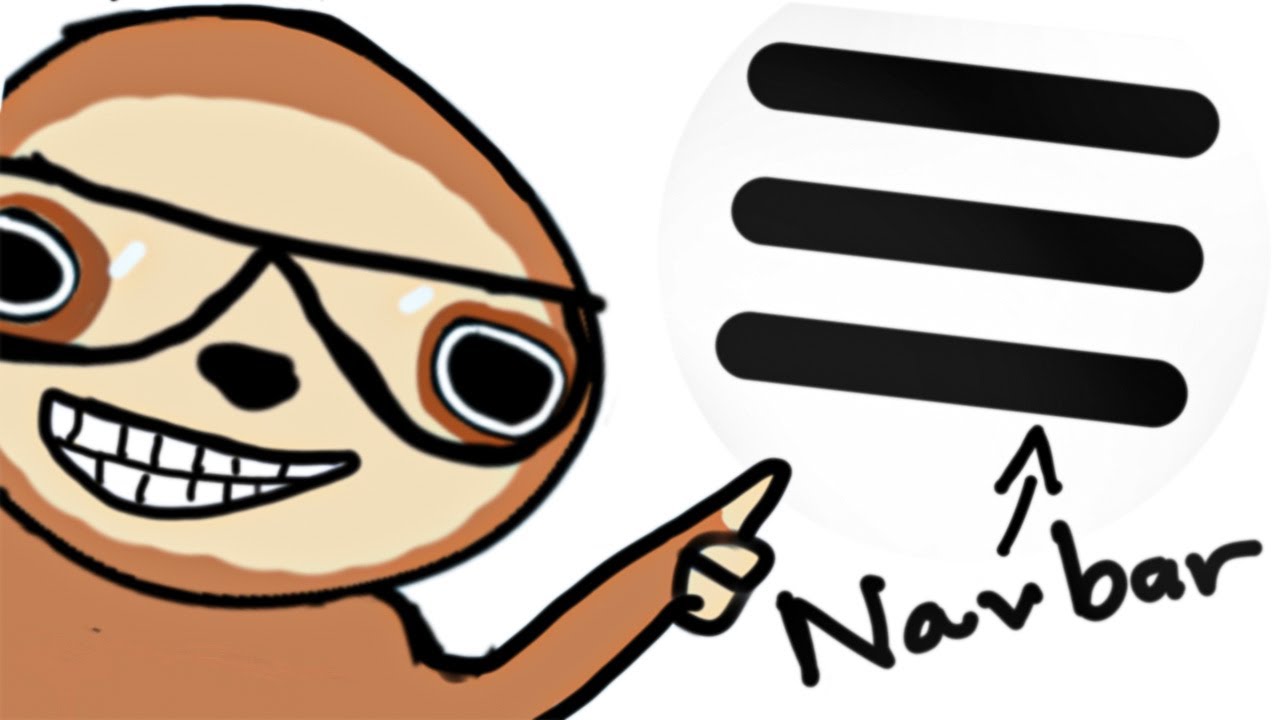
UI Components Every Programmer Should Know (Probably)
The Coding Sloth • 2025-07-05 • 11:59 minutes • YouTube
📚 Chapter Summaries (6)
📝 Transcript Chapters (6 chapters):
📝 No Transcript Available
Click the "Extract Transcript" button above to download the transcript for this video.