 YouTube Deep Summary
YouTube Deep Summary
Extract content that makes a tangible impact on your life
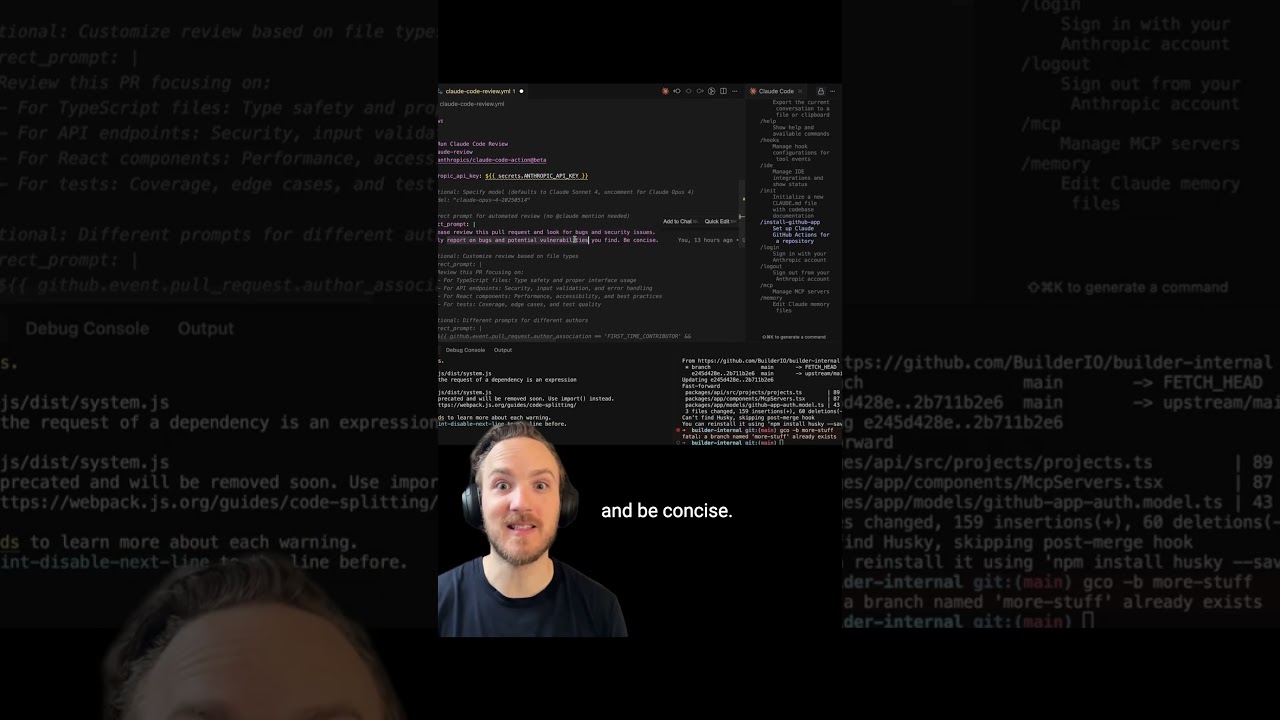
🤖 AI-Generated Summary:
Boosting Your Development Workflow with Claude and Cloud Code: A Deep Dive into AI-Powered Code Review and Terminal Efficiency
In the rapidly evolving world of software development, AI tools are becoming indispensable allies, especially when it comes to code review and managing large codebases. Today, we’ll explore some powerful features of Claude and Cloud Code that can significantly enhance your development workflow, based on practical insights from real-world usage.
Automate Your Code Reviews with Claude’s GitHub App
One standout feature of Claude is its GitHub app integration, which automates the code review process for pull requests (PRs). When you submit a PR, Claude automatically performs a code review, identifying bugs and potential security vulnerabilities. This is particularly valuable as the volume of PRs increases with more AI-assisted coding.
Why is Claude’s review so effective?
Unlike human reviewers who often focus on style nitpicks like variable naming, Claude zeroes in on actual bugs and security issues, sometimes catching problems that slip past human eyes. This focused approach helps maintain code quality without overwhelming you with verbose feedback.
How to optimize Claude’s reviews?
Claude adds a claude_code_review.yaml file with a default prompt. To avoid overly verbose comments, customize this prompt to instruct Claude to:
- Look only for bugs and security vulnerabilities
- Be concise in its feedback
With this tweak, Claude becomes a streamlined, powerful addition to your CI/CD pipeline.
Leveraging Claude’s Slash Commands for Enhanced Terminal Interactions
Beyond code reviews, Claude supports numerous slash commands to boost productivity:
- Pull Comments and Address Feedback: Automatically pull comments from GitHub PRs and generate responses or fixes.
- Terminal Setup: By default, pressing Shift + Enter doesn’t add new lines in the terminal interface. But with a simple command to Claude, you can configure it so Shift + Enter functions as expected, improving text editing flow.
Tips and Tricks for Cloud Code Terminal Usage
Cloud Code’s terminal interface might feel unconventional at first, but mastering a few quirks can greatly improve your efficiency:
- Drag and Drop Files: You can drag files into the terminal. In editors like Cursor or VS Code, this opens the file in a new tab. However, holding Shift while dragging the file inserts a reference to it directly in your current workspace.
- Pasting Images: Standard paste commands (e.g., Command + V on Mac) don’t work for pasting images in Cloud Code. Instead, use Control + V to paste images from your clipboard. This subtle difference took some users a while to discover but is a game-changer once known.
- Stopping Cloud Processes: Unlike typical terminals where pressing Ctrl + C stops processes, in Cloud Code pressing Escape is the correct way to stop ongoing tasks. Pressing Escape twice brings up a list of previous messages, allowing you to jump back to any past interaction.
- Vim Mode: For Vim enthusiasts, Cloud Code offers a Vim mode to navigate and edit code efficiently. While not for everyone, it’s a robust option for those accustomed to Vim’s keyboard-driven workflow.
Handling Massive Codebases with Cloud Code
Managing and updating large code files is notoriously challenging for many AI agents. For example, in one React project, a single component file spans a staggering 18,000 lines of code. Most AI tools struggle with such scale, often having to rewrite entire files or failing to resolve incremental changes accurately.
Cloud Code excels where others falter:
- It seamlessly updates extremely large files without hiccups.
- It handles complex tasks across massive codebases efficiently.
This capability makes Cloud Code an excellent choice for projects where legacy code or huge files are the norm.
Final Thoughts
Integrating AI into your development workflow doesn’t have to be overwhelming or error-prone. Tools like Claude and Cloud Code bring automation, precision, and scalability to code reviews and terminal interactions, making them invaluable for modern developers.
By customizing Claude’s review prompts, mastering Cloud Code’s terminal shortcuts, and leveraging their strengths in handling large codebases, you can save time, reduce bugs, and streamline your coding experience.
Ready to take your development process to the next level? Start exploring Claude’s GitHub app and Cloud Code’s terminal features today!