 YouTube Deep Summary
YouTube Deep Summary
Extract content that makes a tangible impact on your life
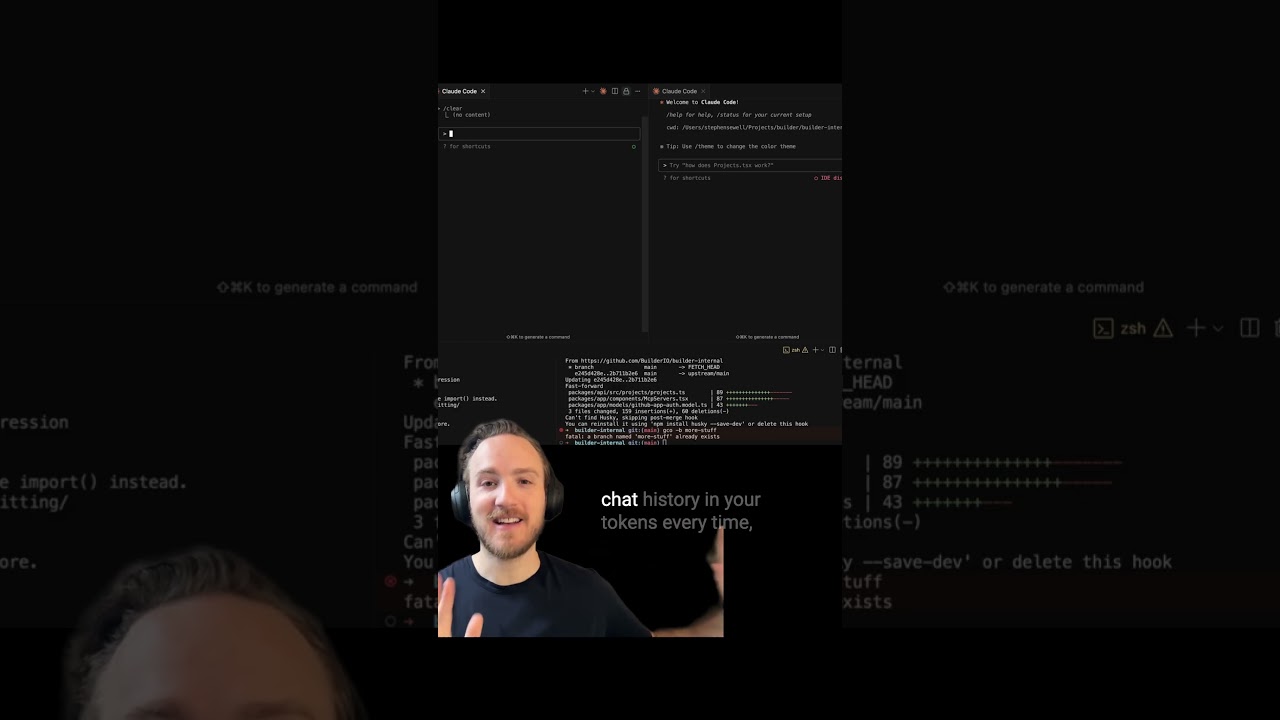
🤖 AI-Generated Summary:
Why I Switched to Claude Code for Coding Assistance — And How I Use It
Over the past several weeks, I made a significant change in my coding workflow: I switched from using Cursor’s agents to Claude Code. After trying both, I’m confident this is a switch I’m not looking back on. Here’s an overview of how I use Claude Code, along with my best tips to get the most out of it.
Getting Started: Installing the Extension
The first step is installing the Claude Code extension. This extension integrates seamlessly with VS Code, Cursor, and even other forks like Windsurf. While it doesn’t offer a ton of flashy features, it excels at one thing — making it incredibly easy to launch Claude Code right inside your IDE.
I still keep Cursor as my default occasionally because I like using its command K and tab completions for quick tasks. But the only time I ever touch the Cursor agent sidebar now is if Claude is down, which is rare.
Multi-Pane Workflow & Context Awareness
One feature I love about the extension is the ability to open multiple Claude Code panes simultaneously. This lets me run parallel conversations or tasks as long as they’re working in different parts of the codebase or different files. Plus, if I have a file open in the editor, Claude Code automatically pulls it into the context — saving me from manually sharing code snippets or files.
Terminal UI & Slash Commands
Claude Code uses a terminal-like user interface, which I was hesitant about at first. But it turns out they’ve done a great job here. You can easily tag files and choose exactly what to include in the conversation, which is super helpful.
Slash commands are another killer feature. I use the /model command frequently to switch between different AI models. Usually, I work with the opus model, which feels a bit better in quality, but if it’s having issues, I switch to sonnet. For most users, sticking with the default setup is best — Claude will use opus until you hit 50% of your usage limits, then switch to sonnet automatically, which is more cost-efficient.
Pro Tips: Best Practices for Smooth Use
-
Clear chat history often: I hit the
/clearcommand every time I start a new task. This keeps the token count low and avoids unnecessary slowdowns. Claude tries to compact chat history, which means making extra calls to summarize past conversations — that takes time and tokens. Clearing history regularly keeps things snappy. -
Use the up-arrow to revisit past chats: You can scroll through previous conversations, even from past sessions. This is handy if you want to revisit or continue work without losing context.
-
Handling permission prompts: One frustrating thing is that Claude Code often asks for permission to edit files or run commands, even when you want it to just get on with it. It can interrupt your workflow by repeatedly prompting you to approve editing or running linters.
My Workaround: Skip Permission Mode
To avoid constant permission prompts, I run Claude Code with a special flag:
bash
claude dangerously skip permissions
This mode skips those annoying permission requests and lets the AI edit files or run commands without asking each time. It sounds risky, but it’s similar to Cursor’s “yolo mode.” While there’s a theoretical risk that a rogue agent could run destructive commands, I’ve used this mode for weeks with zero issues.
If you’re comfortable with a small risk for a much smoother experience, this is the way to go.
Final Thoughts
Claude Code has become my go-to AI coding assistant. The easy integration with VS Code, the powerful terminal UI with slash commands, and the ability to work with multiple files in parallel make it a fantastic tool. My biggest recommendation is to use the skip permissions flag if you want to avoid constant interruptions, but otherwise just experiment and see what works best for you.
If you’re coming from Cursor or other agents, give Claude Code a try — you might find it revolutionizes your coding workflow like it did mine!
Happy coding!