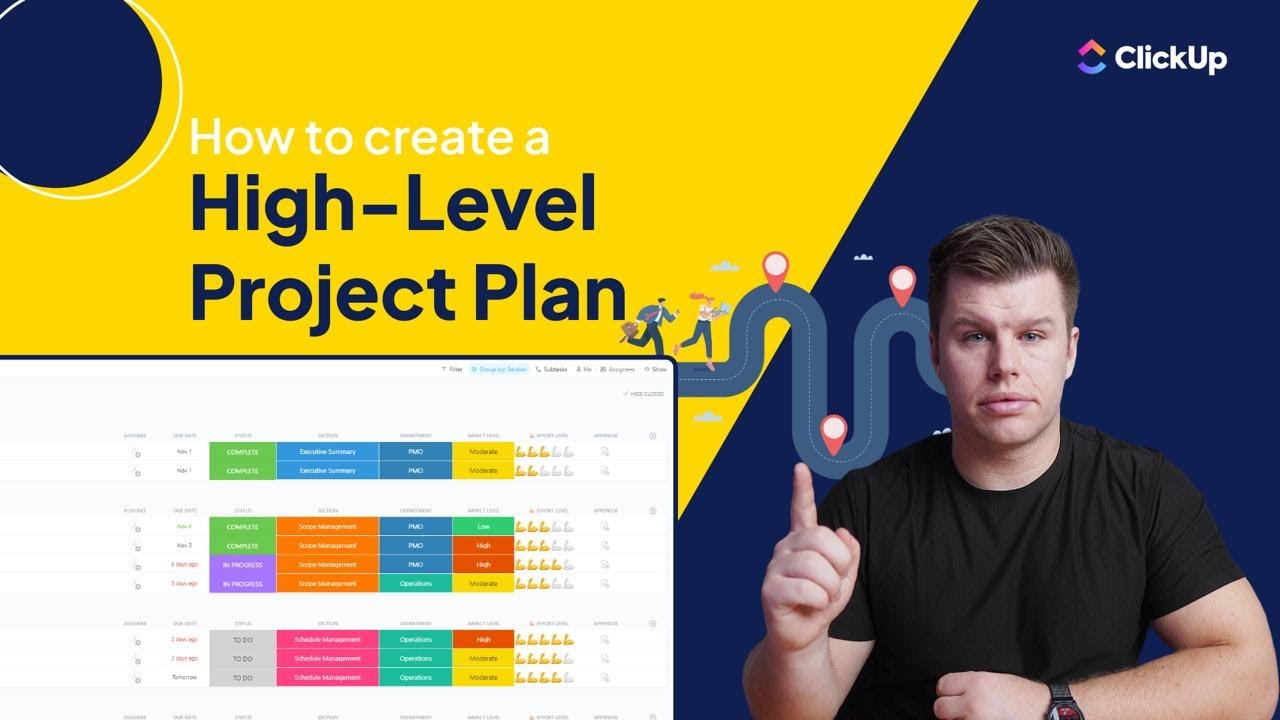YouTube Deep Summary
YouTube Deep Summary
Extract content that makes a tangible impact on your life
📚 Chapter Summaries (11)
🤖 AI-Generated Summary:
📹 Video Information:
Title: How to Create a High-Level Project Plan in under 30 Minutes (Free Template + Demo) | ClickUp
Duration: 05:00
Overview
This video provides a step-by-step guide to creating a high-level project plan, highlighting the importance of clarity in goals, tasks, responsibilities, and timelines. The presenter demonstrates how to use ClickUp, a project management tool, to streamline project planning and execution with ready-made templates and built-in features.
Main Topics Covered
- Importance of high-level project planning
- Defining project goals and outcomes
- Breaking down deliverables and milestones
- Setting measurable targets and tracking KPIs
- Assigning responsibilities (DRIs)
- Estimating budgets and resource allocation
- Building timelines and managing dependencies
- Using ClickUp for project management
- Pro tips for effective planning and execution
Key Takeaways & Insights
- A well-structured project plan brings clarity and alignment to teams, making it easier to meet goals and deadlines.
- Clearly defined goals and outcomes ensure everyone understands the project’s purpose and desired results.
- Breaking projects into milestones and deliverables helps teams track progress and maintain momentum.
- Measurable targets (KPIs) are essential for tracking success and making data-driven decisions.
- Assigning Directly Responsible Individuals (DRIs) to tasks ensures accountability and prevents missed steps.
- Accurate time, budget, and resource estimates prevent overload and allow for early adjustment.
- Visual timelines and dependency mapping help avoid missed handoffs and keep stakeholders informed.
- Effective planning requires asking the right questions and learning from past projects.
Actionable Strategies
- Define Clear Goals: Use templates to outline what the project aims to accomplish and its importance.
- Break Down Deliverables: Create tasks for each deliverable and mark milestones to track key checkpoints.
- Set Measurable KPIs: Add specific, quantifiable targets to monitor progress and outcomes.
- Assign DRIs: Clearly designate who is responsible for each task and include relevant collaborators.
- Estimate Resources: Use time tracking and budgeting fields to allocate resources and prevent overload.
- Build a Timeline: Use Gantt or calendar views to map task dependencies and deadlines.
- Centralize Communication: Keep research, notes, and updates in a single location (e.g., ClickUp Docs) for easy access.
- Leverage Automation: Use built-in tools like dashboards, reminders, and AI features to save time and enhance execution.
Specific Details & Examples
- ClickUp is recommended for its 1,000+ templates, task management, custom fields (e.g., priority, business impact), and KPI tracking.
- Custom Fields can include impact level, department, priority, effort estimate, and budget per task.
- Workload View in ClickUp helps ensure team capacity matches deadlines, preventing overburden.
- Gantt View is suggested for projects with complex dependencies or overlapping tasks.
- ClickUp Dashboards can monitor key metrics by team, time period, or task type, and AI cards can summarize trends automatically.
- ClickUp Docs are recommended for keeping a running log of research and decisions.
- ClickUp Brain can summarize updates or draft documentation, saving time on reporting.
Warnings & Common Mistakes
- Skipping the step of clarifying stakeholder expectations, blockers, and constraints can lead to project failure.
- Not reviewing past projects may cause teams to repeat previous mistakes.
- Failing to assign clear responsibilities can result in missed steps or confusion.
- Overburdening team members due to poor workload management can delay project delivery.
Resources & Next Steps
- ClickUp Project Plan Template: A free template is linked in the video description for viewers to get started.
- ClickUp Tools: Task management, time tracking, dashboards, team chat, automation, and documentation features.
- ClickUp Brain: For AI-powered project summaries and documentation drafting.
- Encouragement to Engage: Viewers are prompted to like and subscribe for more project management tips from ClickUp.
📝 Transcript Chapters (11 chapters):
- • <Untitled Chapter 1> - 0:00
- • Introduction - 0:19
- • How to define your project goals and objectives clearly - 0:27
- • Why choose ClickUp for your project plan? - 0:40
- • How to set milestones and deliverables for your project plan - 1:15
- • How to break down KPIs and success metrics - 1:45
- • How to assign roles and responsibilities to your team - 2:23
- • How to estimate budgets & resources while planning - 2:54
- • How to set your project timeline - 3:20
- • Asking the right questions for your high-level project plan - 3:50
- • Why use ClickUp to manage the entire project plan in one place - 4:22
📝 Transcript (144 entries):
[00:00] Are you about to start a new project? Whether you're launching a campaign, building a product, or running an internal initiative, one of the best things you can do is create a high-level project plan before you get started. It gives everybody clarity on goals, scopes, deadlines, and who's responsible for what. In this video, I'll walk you through each step of building a highlevel project plan and suggest tools and templates to fasttrack the process. Let's go. Every project needs a clear
[00:28] reason to exist. So, you should start by defining the project's goals. But wait, where do you list them down? While there are hundreds of project management tools to choose from, I personally suggest using ClickUp. It comes with over a thousand ready-made templates to get your project plan set up quickly. Not only that, but
[00:46] it'll help you set up tasks so you can [00:47] monitor them and execute them all in one [00:49] place. The example ClickUp project plan template is perfect to define your goals and project outcomes in one place. Use task descriptions within the template to define what the project is trying to accomplish and why it matters. You can add custom fields like priority or business impact. Assign project leads and tag all the departments involved.
[01:08] This keeps everyone focused on the same [01:10] outcome whether they're hitting a [01:11] revenue target, improving a process, or [01:13] launching a feature. Step number two is adding milestones and breaking down the deliverables. Now that your team's aligned on goals and scope, it's time to break the project down into specific deliverables and milestones. In ClickUp, you can create tasks for each key deliverable and mark milestones to track major checkpoints. You can use custom fields like impact level, department, priority, or effort estimate to give more context to each individual task. This makes it so much easier to
[01:40] spot what's at risk or behind schedule [01:42] and keeps momentum moving throughout the [01:44] project. Once your goals and milestones are set, the next step is deciding how you'll measure success. Add measurable targets to each goal and task, such as lead volume, retention rate, or delivery deadlines. With ClickUp's KPI template, you can do this really easily with just a couple clicks. Then use custom fields on task to track those numbers directly, or build dashboards that summarize your most important indicators in real time.
[02:10] With the ClickUp dashboards, you can [02:11] also monitor key metrics by team, time [02:13] period, or task type. And the cherry on top, AI cards that summarize the trends and analysis for you without you wasting hours of time going through everything. For the fourth step, we need to define who's responsible for what by assigning DRIs. This is a directly responsible individual for each task. In ClickUp, you can assign tasks to specific owners or even an entire team. Then add
[02:38] watchers who are notified of task [02:39] activity and add subtasks to ensure that [02:42] no step gets missed during the [02:44] execution. If you're working crossf functionally, you can also at@mentntion collaborators in the task or you can assign comments to them to keep the conversation in context. Our next step is to estimate cost for budgets and resources. You can estimate how much time a task is going to take by using the time estimate and time tracking inside of ClickUp. Then just add the money custom field to track the budget per task and per deliverable.
[03:09] Then you'll use the workload view to [03:10] make sure that team capacity is aligned [03:12] with deadlines and nobody is [03:13] overburdened for a specific project. This will help you adjust overages early without having to do everything manually. In the sixth and final step, you bring everything together in a timeline. In ClickUp, you have multiple views to work with. You've got timeline, calendar, gant or list. If your project has strict
[03:32] dependencies or overlapping details, [03:34] Gant is the way to go. You'll map out when each task starts and ends, set dependencies, and adjust dates by dragging and dropping. This helps you avoid missed handoffs, manage workloads better, and keep clients or stakeholders in the loop with a visual timeline. And that, my friends, is how you create a high-level project plan. But before you pause this video and start building one, remember this. Even with the right
[03:59] tools, planning well requires asking [04:01] good questions. You need to get clear on stakeholder expectations, potential blockers, and any constraints before you get started with the project. So, make sure you talk to your team, review past projects, and figure out what has worked and what hasn't worked. A pro tip for this is using ClickUp Docs to keep a running log of research, notes, and answers so nothing gets lost in somebody's inbox. Once your plan is live, execution gets a lot easier when everything is in one place. ClickUp
[04:27] gives you your task management, docs, [04:29] time tracking, dashboards, team chat, [04:32] and automation all in the same place. You can set reminders, create reoccurring tasks, and even use ClickUp Brain to summarize updates or draft project documentation faster. That means less switching and more time spent moving the project forward. To get started, use the project plan template in the description. It's free and it gives you everything we just talked about, so you're ready to go. Don't
[04:53] forget to like and subscribe for more [04:54] tips from ClickUp.