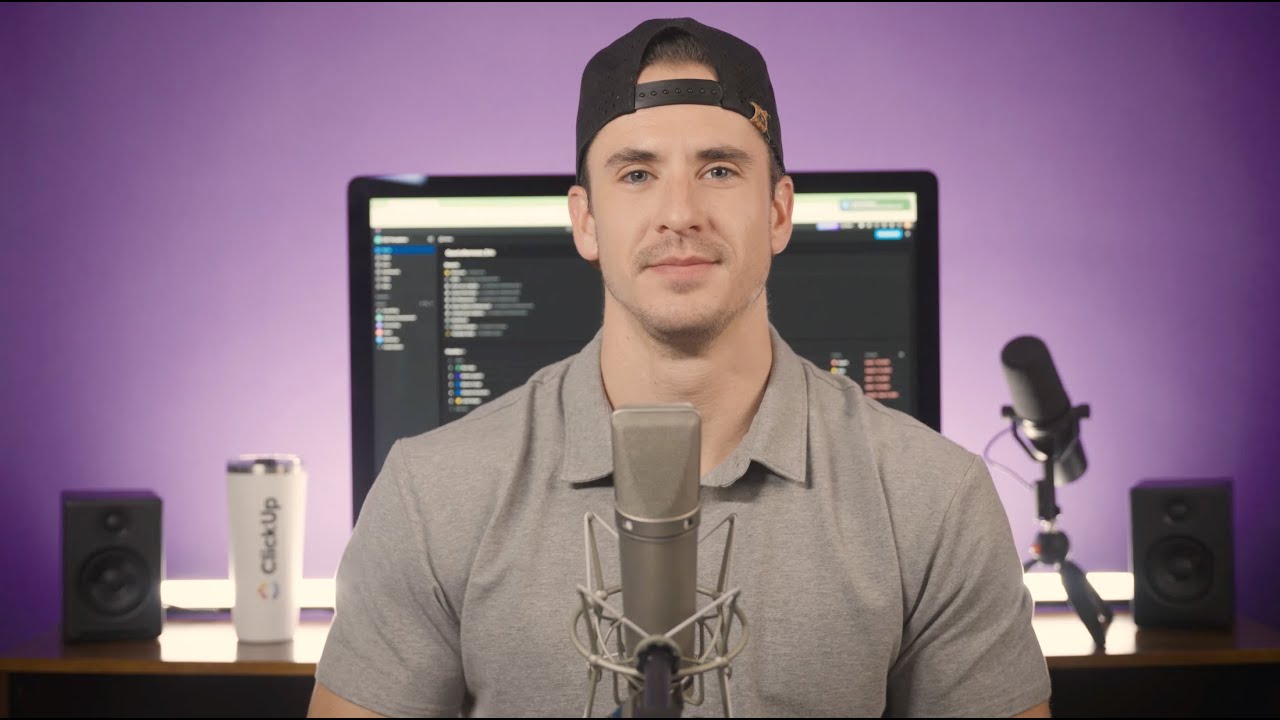YouTube Deep Summary
YouTube Deep Summary
Extract content that makes a tangible impact on your life
📚 Chapter Summaries (6)
🤖 AI-Generated Summary:
📚 Video Chapters (6 chapters):
- Intro - 00:00
- Intelligent Scheduling - 00:14
- Improved Workload View - 00:31
- Upgraded List View - 00:48
- Whiteboard Upgrades - 01:17
- And More! - 01:39
📹 Video Information:
Title: ClickUp Release 3.58
Duration: 02:20
Overview
This video provides a comprehensive overview of the latest Click Updates, focusing on new and improved features designed to enhance productivity, streamline task management, and improve user experience. Each chapter introduces specific enhancements—ranging from intelligent scheduling and workload balancing to performance boosts and whiteboard upgrades—that collectively guide viewers through the evolving capabilities of the platform. The structured progression ensures viewers understand both the individual benefits and how these updates interconnect to support more effective work processes.
Chapter-by-Chapter Deep Dive
Intro (00:00)
Core Concepts & Main Points:
- The video introduces the week’s Click Updates, highlighting smarter scheduling, faster list loading, more flexible whiteboards, and additional improvements.
- The introduction sets the stage by previewing the main updates, emphasizing increased efficiency and automation.
Key Insights & Takeaways:
- The focus is on automating repetitive tasks (like adjusting for weekends in scheduling) and enhancing the ease of managing and visualizing work.
- Viewers are encouraged to anticipate detailed feature explanations in subsequent chapters.
Actionable Advice:
- Leverage intelligent scheduling to eliminate manual timeline adjustments.
- Stay tuned for demonstrations of new workload and visualization tools.
Connection to Theme:
- Establishes an expectation of continuous improvement and user-centric enhancements.
Intelligent Scheduling (00:14)
Core Concepts & Main Points:
- Introduction of intelligent scheduling: allows users to set task durations and automatically skips weekends in timelines.
- Aims to improve timeline accuracy and reduce manual interventions.
Key Insights & Takeaways:
- Automating the exclusion of weekends ensures tasks align better with actual availability.
- Frees users from time-consuming, error-prone manual scheduling adjustments.
Actionable Strategies:
- When scheduling tasks, specify durations and let the system handle non-working days.
- Use this feature to maintain realistic project timelines and avoid overcommitting.
Connection to Theme:
- Demonstrates the platform’s commitment to smarter, context-aware scheduling tools.
Improved Workload View (00:31)
Core Concepts & Main Points:
- Enhanced workload view now features color-coded indicators, infinite horizontal scroll, and flexible grouping (by assignee, status, or priority).
- Designed to help teams instantly spot overloads and rebalance work efficiently.
Key Insights & Takeaways:
- Visual cues (color-coding) allow users to quickly identify overburdened team members.
- Flexible grouping provides deeper insight into work distribution.
Actionable Strategies:
- Regularly monitor team workload using the new view to prevent burnout.
- Adjust tasks proactively based on real-time capacity data.
Examples/Details:
- Infinite scroll and grouping facilitate smoother navigation and analysis, especially in larger teams.
Connection to Theme:
- Supports smarter team management and resource allocation.
Upgraded List View (00:48)
Core Concepts & Main Points:
- List view performance has been significantly improved: faster navigation, reduced initial load times, and more efficient data handling.
- Achievements include up to 8 seconds cut from the slowest load times and over 50% of list views loading in under 1 second.
Key Insights & Takeaways:
- Dramatic performance gains lead to a more seamless user experience.
- Data sent to browsers is now reduced by over 60%, benefiting users with slower connections.
Actionable Strategies:
- Take advantage of faster switching between pages to work more efficiently.
- Expect less lag and smoother performance, especially when managing large lists.
Connection to Theme:
- Emphasizes the platform’s dedication to speed and usability improvements.
Whiteboard Upgrades (01:17)
Core Concepts & Main Points:
- The whiteboard tool now enables more advanced process visualization: new elbow connectors for linking objects, resizable sticky notes, and colored frames for organization.
- Enhancements support better communication and collaboration on complex tasks.
Key Insights & Takeaways:
- Visual clarity and organization are improved, making whiteboards more useful for project mapping and brainstorming.
- Users can better showcase processes, highlight key points, and group related ideas.
Actionable Strategies:
- Use elbow connectors to create clear relationships between ideas or steps.
- Resize sticky notes to fit content and use colored frames for grouping and prioritization.
Connection to Theme:
- Reinforces the emphasis on flexible, collaborative workspaces.
And More! (01:39)
Core Concepts & Main Points:
- Additional updates include new Google Calendar triggers, a "time in status" automation condition, and voice clip support in the clips hub.
- Viewers are encouraged to consult the release notes for comprehensive details.
Key Insights & Takeaways:
- Automation is further enhanced through new triggers and conditions.
- Expanded media support (voice clips) increases versatility in communication.
Actionable Strategies:
- Explore automations to streamline repetitive workflows.
- Use voice clips to enrich project documentation or communication.
Connection to Theme:
- Highlights the continuous rollout of quality-of-life improvements beyond headline features.
Cross-Chapter Synthesis
Recurring Themes & Concepts:
- Automation & Efficiency: From intelligent scheduling (00:14) to automation triggers (01:39), the video consistently emphasizes reducing manual work.
- Visualization & Clarity: Improved workload views (00:31) and whiteboard upgrades (01:17) focus on making complex information easy to digest.
- Performance & Usability: Upgraded list view (00:48) and whiteboard enhancements (01:17) highlight the drive for a more seamless user experience.
- Team Collaboration: Many updates (especially in workload and whiteboard chapters) are designed to make it easier for teams to coordinate and communicate.
Learning Journey:
- The video starts by previewing a range of updates, then delves into specific features in a logical order: from task scheduling (the start of any project), to workload management (ongoing monitoring), to list performance (daily operations), and finally to enhanced visualization and automation tools (supporting deeper collaboration and optimization).
- Each chapter builds upon the last, moving from foundational improvements (scheduling) to advanced collaborative and automation features.
Most Important Points (by Chapter):
- Intro: Expect smarter, more streamlined workflows.
- Intelligent Scheduling: Automate timeline management; avoid weekend scheduling errors.
- Improved Workload View: Use real-time capacity visualization to balance teams.
- Upgraded List View: Benefit from faster, more responsive list management.
- Whiteboard Upgrades: Enhance collaboration with improved visual tools.
- And More!: Explore additional automations and multimedia capabilities.
Actionable Strategies by Chapter
- Intro (00:00):
- Prepare to adopt new features for greater productivity.
- Intelligent Scheduling (00:14):
- Set task durations and let the system exclude weekends.
- Review timelines regularly to ensure realistic planning.
- Improved Workload View (00:31):
- Monitor color-coded indicators to prevent overloads.
- Group tasks flexibly to analyze workload across different dimensions.
- Use infinite scroll for easier handling of large teams/projects.
- Upgraded List View (00:48):
- Take advantage of reduced load times; switch between lists more efficiently.
- Manage more data without performance slowdowns.
- Whiteboard Upgrades (01:17):
- Link objects visually for clearer process mapping.
- Resize and color-code notes for better organization.
- Group related content to improve collaborative sessions.
- And More! (01:39):
- Set up new automation triggers (like Google Calendar integration).
- Use the "time in status" condition to automate status-based actions.
- Record and use voice clips to communicate more dynamically.
- Check release notes for in-depth feature usage and tips.
Warnings or Pitfalls:
- No explicit warnings or pitfalls are mentioned in the transcript.
Resources, Tools, or Next Steps:
- Release Notes: Viewers are encouraged to check the official release notes (mentioned in Whiteboard Upgrades and And More! chapters) for further details and instructions.
- Clips Hub: Explore new support for voice clips.
Chapter Structure for Reference:
- Intro (starts at 00:00)
- Intelligent Scheduling (starts at 00:14)
- Improved Workload View (starts at 00:31)
- Upgraded List View (starts at 00:48)
- Whiteboard Upgrades (starts at 01:17)
- And More! (starts at 01:39)
This chaptered format ensures viewers receive a cohesive, progressive understanding of the updates, with each segment building upon the last to create a comprehensive picture of how the platform is evolving to better support modern workflows.