 YouTube Deep Summary
YouTube Deep Summary
Extract content that makes a tangible impact on your life
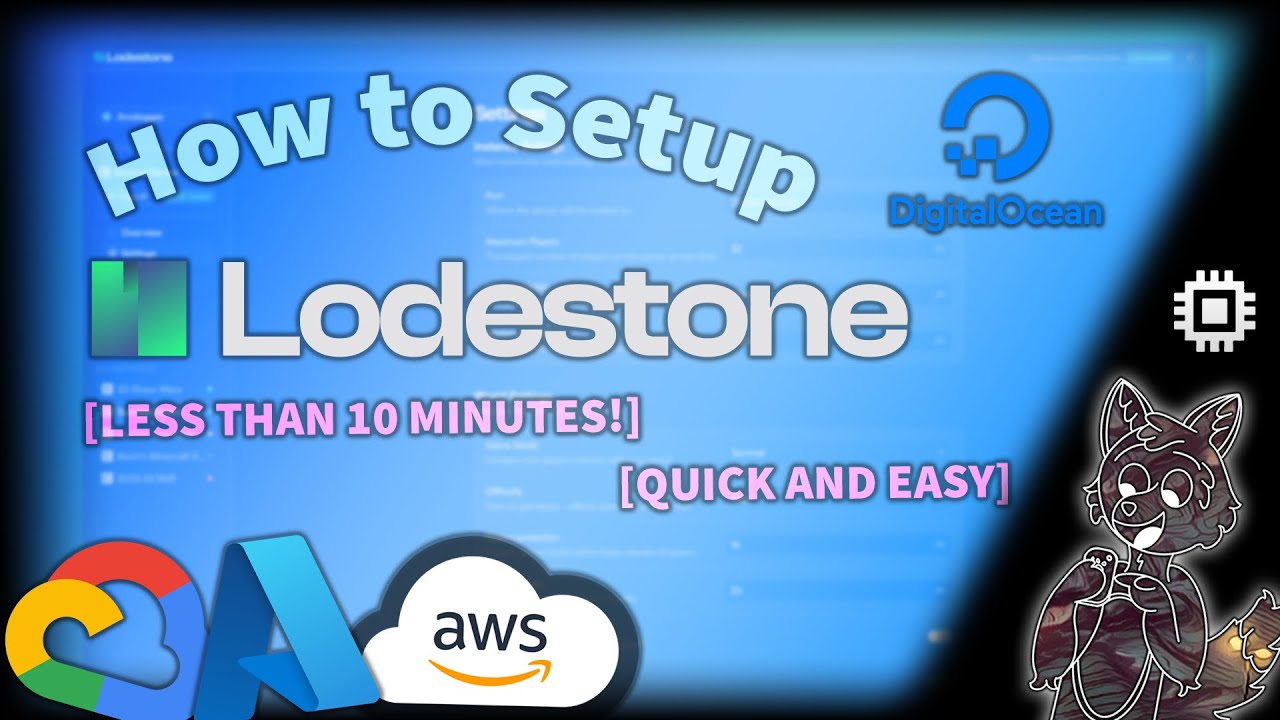
How To Setup Lodestone Panel (2023) [QUICK & EASY MINECRAFT PANEL] BEGINNER FRIENDLY
ArcticTutorial • 2023-11-08 • 9:48 minutes • YouTube
📝 Transcript (206 entries):
hello guys welcome to my channel also welcome to a new video in this video I'll be teaching you guys how to set up your very own load stone for your virtual server so if you don't know what loadstone is is basically a Minecraft game panel which allows you to customize um your servers into one place it's also very um user friendly So currently this software is currently in beta so as you see here so it's not has all the features that all the other panel has but this is a pretty good and very simple um process so this wouldn't be taking too long unlike the other tutorials that might be complicated before I continue with this also be sure to check out their Discord server if you want tutorials everything will be linked in the description yeah and also if you want support you can come to my Discord server as well which be Link in the description as always so yeah let's get started so first you need to have any virtual machine like Google cloud auru or any Cloud provid you have for me I'll be using digital ocean for this uh tutorial oh if you have digital o you can just follow this step otherwise you can watch the tutorials on how to do it sh in the time stamp if I have it edited so yeah so first you're going to click
create cck droplets next you're going to click the nearest location so Singapore and then you bun two version just pick either like 22 20 or any version so 22 you can pick your size I suggest between eight or four depends on your usage SSH key or you can use password if you watch my um puty tutorial you can actually use the generate a s next Once you have that just go change your host name so you go this mine load Stone tutoral once you have that you can just click create drop all you have to do is just wait for it to create and yeah I'll meet you guys [Music] ler [Music] w [Music] yeah [Music] so once your bir machine is all ready
all you have to do is just copy the IP and use any SS client you'd like so mine will be be advice copy this use name will be the usern name that you said or the comment key on your put key and you can import your key in here if you have key and click login and click accept once you have your um you're connected to your um virtual machine just do to do AP update and end AP upgrade or you can just do individually but this will be much faster and much easier as always if you ever create a new virtual machine always updated it w take a long time so we're just going to wait for it to finish updating once your virtual machine is finished updating all you have to go do is um install um the next one called the load Stone C CLI which will be Ling in the description as always and you go to release then go right click the second link which is the Linux x86 64 go back to your um your SSH and do W get and right click to copy and paste it and press enter and once you have that all set up all you have to do is just check it's there it's there so we going to do CH mode and do a plus and then X and then we type the software that we inst and then after that we just do sudu period and then for Slash and do low stone and you can just press that to complete f it there you go now it just ask you would you like to run the load core yes that's Y and there you go so next put the load Stone and connect to existing when you get this red bner say you may need to adjust your network browser so if you on Chrome this is a pretty easy step so you usually have like like a say no secure stuff like that all you have to do is just click site settings inse secure content allow go back to your um to this website press reload there you go if you don't see the red bar which means it's all good ready if not then you have to reach your Discord server so next we're going to copy the um the public IP and then paste it here and add now we create an owner's account so you can you can type any username so might be admin set up key will be shown in here so just highlight this then copy and paste it so you be make sure correctly um correct from the sage and then you can type any password you want and then same thing confirm and then press submit and then if you if you have a public domain if you want to use that thing you can but just leave as Bank have any domain click continue and there you go now you have your load Stone connected disconnected now for the fun part I'll show you some
um cool features that this has so first we're going to create a new instant so basically you can actually select various of um selection once you can have a v Minecraft can have a fabric server Forge or paper so for this tutor I'll be setting up a um paper and you can name your server so you C this a paper mation you can set that up if want version you can change the version so if you want to play 1.2 you can run this boort so as default and then you can change the minimum RAM and the maximum RAM you can have some extra um lines arguments depends on your server um configuration I'll everything as is press next and you can do auto start or you can rest start on Crash so I'll just um leave that is just great in instant so and now will be setting up in instant i setting up I'll be opening Minecraft in my computer and it's going to launch 1.20 2 that's my set up is and there you go now once you have all this um monitoring it's all good so the best thing about this is that it's very simple and it's very um like B um very easy to set up so you got all the resources stuff like that here all the consoles like take the console here and you can change the setting and stuff like that so it's pretty bare bone and very simple so you don't have to be over complicated with all the those commands stuff like that so this is a very very easy and very friendly user you can check the overview like how many the CPU the memory usage and the best thing about this is that um the developers of the load St will create a task which is I I use a program called the EMP allows you to do automation stuff like that into your like example the web hook and stuff like that which I'm excited for this feature and you can take the event logs and stuff later but that's also um coming soon so so those two is coming soon in in next update whenever they do so for now I'm just showing you the bare
bone so my micros start ready so to start the server all you have to do is press this power button and then press start and it will show um it will be starting check in the console if you want to check if this setting up St like that so pretty much all the all the set up how to set up a Minecraft service pretty much the same as everything so I'll just show you that so you can copy the public IP it might show say like local thing but it's just basically the same thing as your um your public IP so just copy that and then you just wait for it to create so once it says done on your Minecraft console all you have to do is this add server copy and paste the public IP and then wait for it to Ping there you go and click pay so there you go you got your micro server all set up and ready to go you can just type you see in the chat in the console give yourself all go you can change the uh thing and we can just I guess so yeah so B so you pretty much made a uh Minecraft server in just few seconds so it's so simple and easy so fast yeah thank you guys for watching
and I'll see you guys in the next video bye